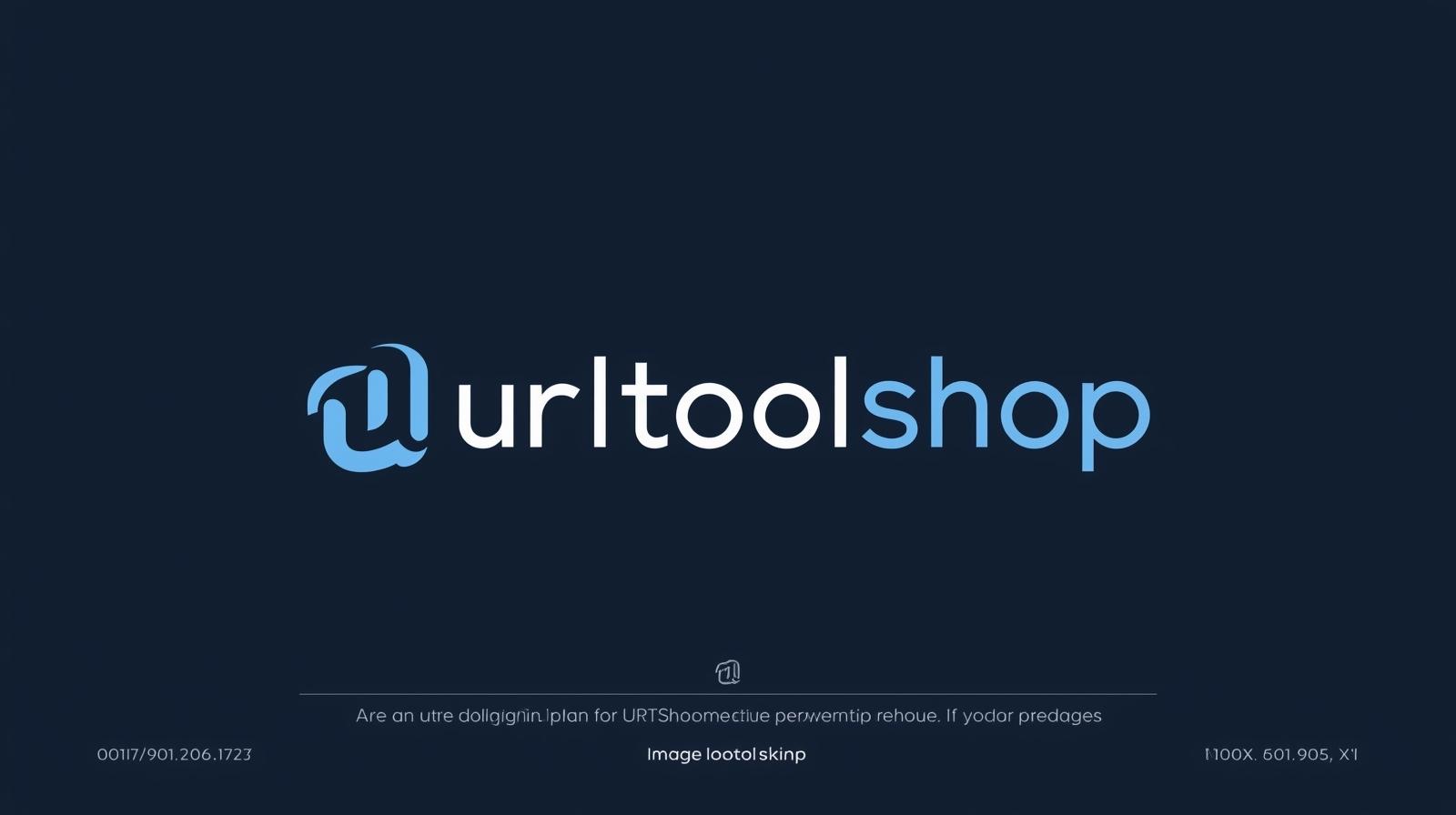
WEBP to PNG
Created on 16 September, 2025 • Image Manipulation Tools • 27 views • 1 minutes read
Modern websites rely on WebP images for speed and efficiency, but not all platforms, software, or devices support this format. In such cases, converting WebP
WebP to PNG Converter: Ensure Compatibility and Image QualityModern websites rely on WebP images for speed and efficiency, but not all platforms, software, or devices support this format. In such cases, converting WebP files into PNG (Portable Network Graphics) ensures compatibility without compromising on quality. A WebP to PNG Converter is the perfect solution for developers, designers, and everyday users who need to make images accessible across all environments.
What is a WebP to PNG Converter?
A WebP to PNG Converter is a tool that transforms images from the WebP format into PNG.
WebP: A modern format developed by Google, offering superior compression and smaller file sizes.
PNG: A widely accepted format known for lossless compression, transparency, and universal support.
For example:
A 150KB WebP image may convert into a 300KB PNG, but the PNG will display correctly on any platform or application.
This conversion is especially important for users working with graphic design tools, older browsers, or platforms that do not recognize WebP files.
Why Convert WebP to PNG?
1. Wider Compatibility
Not all browsers, editing software, or mobile apps support WebP. PNG ensures your images display everywhere.
2. Support for Transparency
While WebP supports transparency, converting to PNG maintains the alpha channel, making it ideal for logos and UI elements.
3. Editing Flexibility
Most design software fully supports PNG, making it easier to edit and repurpose images after conversion.
4. Reliable for Printing and Archiving
PNG files are lossless and preserve image quality, making them perfect for printing or long-term storage.
How Does a WebP to PNG Converter Work?
Using a WebP to PNG Converter is straightforward:
Upload your WebP file into the converter.
Click “Convert” to process the file.
Download the PNG version for editing, sharing, or publishing.
Some advanced converters also allow:
Batch conversions for multiple files at once.
Custom resizing to adjust dimensions during conversion.
Preserving transparency for professional-quality results.
Best Practices for WebP to PNG Conversion
Check compatibility needs—use PNG only when WebP is not supported.
Keep original WebP files for web publishing, as they are smaller and faster to load.
Avoid unnecessary conversions to prevent bloated file sizes.
Use batch conversion if handling large image libraries.
Test images in different environments to ensure transparency and clarity are preserved.
Popular posts
-
Barcode ReaderMISC Tools • 75 views
-
Color PickerMISC Tools • 68 views
-
Exif ReaderMISC Tools • 65 views
-
Bcrypt GeneratorGenerator Tools • 52 views
-
SHA 3/384 GeneratorGenerator Tools • 49 views