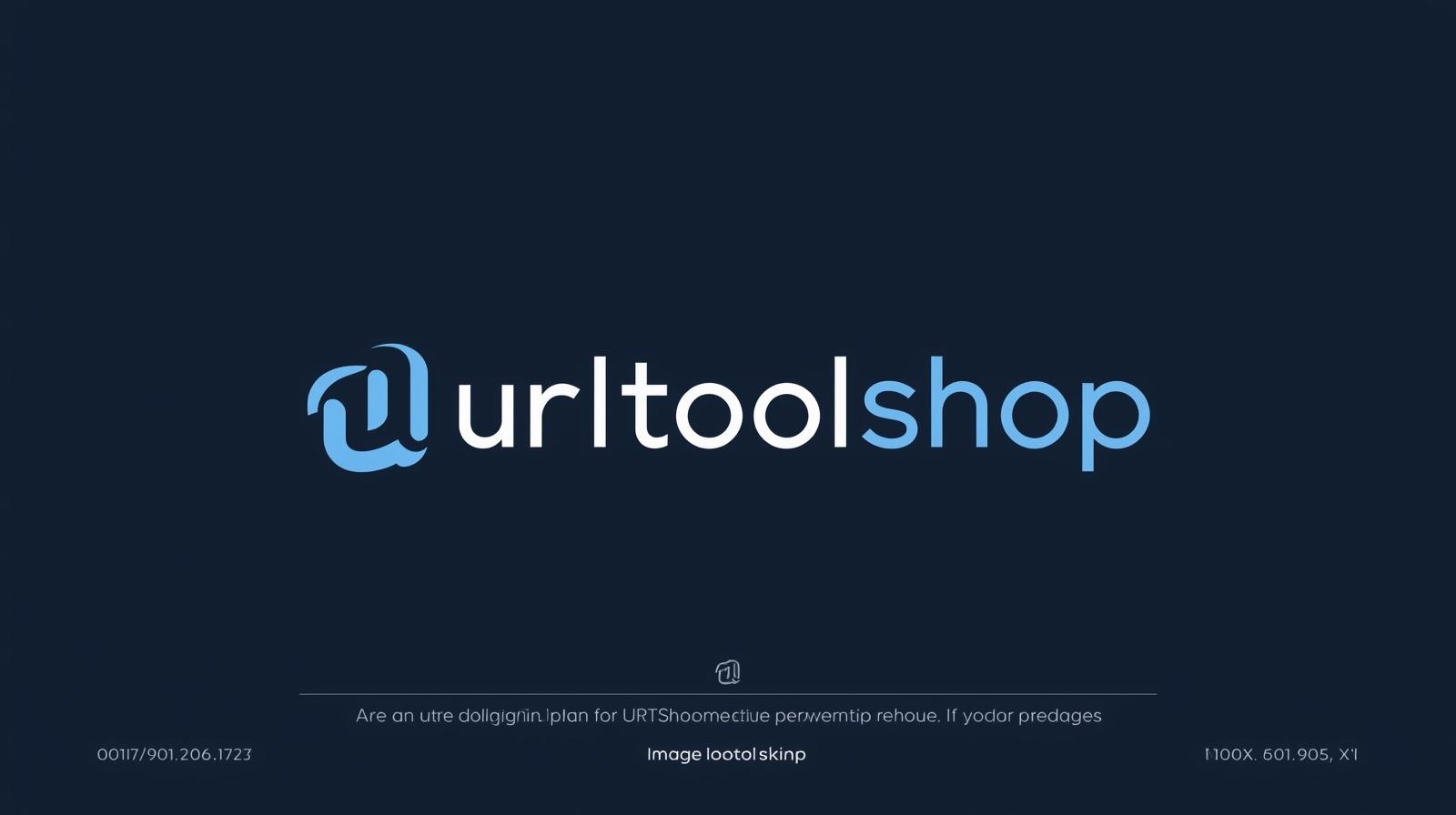
PNG to BMP
Created on 16 September, 2025 • Image Manipulation Tools • 42 views • 2 minutes read
Image formats play a vital role in how pictures are stored, displayed, and shared. While PNG (Portable Network Graphics) is one of the most common formats
PNG to BMP Converter: Transform Images with EaseImage formats play a vital role in how pictures are stored, displayed, and shared. While PNG (Portable Network Graphics) is one of the most common formats for web use, BMP (Bitmap) remains widely used in desktop applications and image editing due to its simplicity and raw data storage. A PNG to BMP Converter makes it easy to switch between these two formats, ensuring compatibility and flexibility for different projects.
What is a PNG to BMP Converter?
A PNG to BMP Converter is a tool that changes image files from the PNG format into BMP.
PNG: Supports lossless compression, transparency, and smaller file sizes—ideal for web graphics and logos.
BMP: A raw, uncompressed format that stores pixel data directly, making it larger in size but highly compatible with older software and systems.
For example:
A 200KB PNG might become a 2MB BMP, but the image will remain high quality and accessible for offline use or legacy software.
Why Convert PNG to BMP?
1. Software Compatibility
Some older applications and systems only support BMP images. Converting PNG files ensures they can be opened and used anywhere.
2. High-Quality Image Preservation
BMP stores raw image data without compression, ensuring no quality loss during editing or printing.
3. Better for Editing
Because BMP files contain uncompressed pixel data, they are easier for image editors to process and manipulate.
4. Offline and Legacy Use
Many offline programs, scanners, and printers still prefer BMP formats for simplicity and accuracy.
How Does a PNG to BMP Converter Work?
Using a PNG to BMP Converter is simple and straightforward:
Upload your PNG file into the converter.
Click “Convert” to generate the BMP version.
Download the BMP file and use it in your preferred application.
Some advanced tools allow:
Batch conversion of multiple files.
Image resizing during the conversion process.
Format customization to adjust color depth (e.g., 24-bit or 32-bit BMP).
Best Practices for PNG to BMP Conversion
Consider file size: BMP images are much larger, so use them only when necessary.
Use BMP for editing or printing but stick to PNG or WebP for web usage.
Store original PNG files as backups, since they are smaller and easier to manage.
Automate conversion if you frequently work with large sets of images.
Conclusion
A PNG to BMP Converter is an essential tool for designers, developers, and professionals who need maximum compatibility and uncompressed image quality. While BMP files are larger, they provide raw image data that’s perfect for editing, printing, and use with older applications. By converting PNG files to BMP, you ensure that your images remain accessible and versatile across multiple platforms and workflows.
Popular posts
-
Barcode ReaderMISC Tools • 75 views
-
Color PickerMISC Tools • 68 views
-
Exif ReaderMISC Tools • 65 views
-
Bcrypt GeneratorGenerator Tools • 52 views
-
SHA 3/384 GeneratorGenerator Tools • 49 views