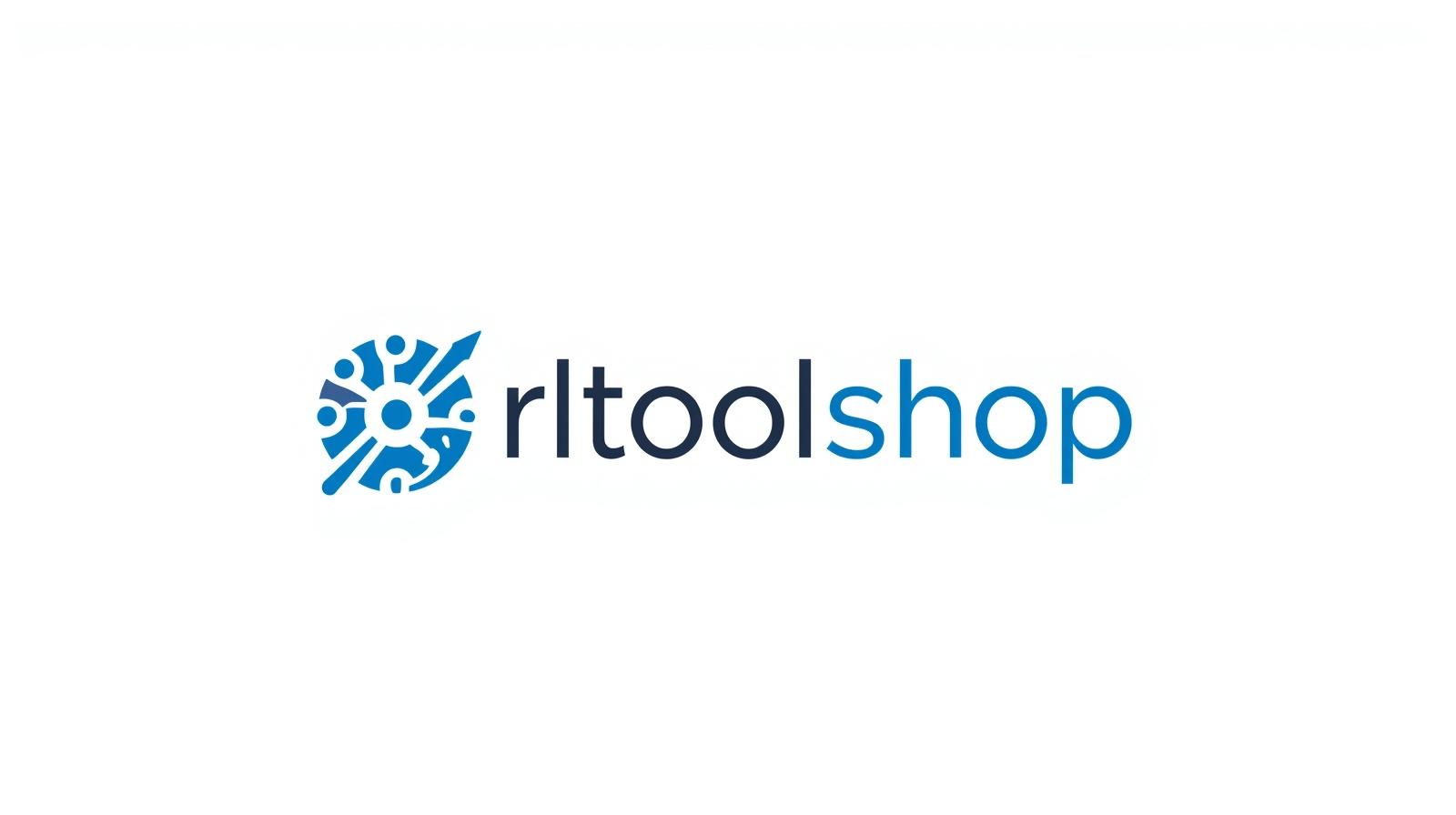
Ping
Created on 15 September, 2025 • Checker Tools • 25 views • 2 minutes read
When troubleshooting internet connectivity or testing network speed, the ping command is one of the most widely used tools. Simple yet powerful,
Understanding Ping: A Beginner’s GuideWhen troubleshooting internet connectivity or testing network speed, the ping command is one of the most widely used tools. Simple yet powerful, ping helps determine whether a device is reachable across a network. This guide explains what ping is, how it works, and why it’s important.
What Is Ping?
Ping is a basic network utility used to test connectivity between two devices on a network. It works by sending small packets of data (called ICMP Echo Requests) to a target IP address or domain. If the target responds with an Echo Reply, the connection is confirmed.
👉 For more related insights, see our article on IP Lookup
to understand how IP addresses are traced and analyzed.
How Does Ping Work?
When you run a ping command, here’s what happens step by step:
Send Request – Your computer sends an ICMP packet to the target host.
Wait for Reply – The target replies with an Echo Response.
Measure Latency – Ping calculates the time it took for the request and reply (measured in milliseconds).
Packet Loss Detection – If no response is received, it may indicate connectivity issues.
External Resource: Learn more about ICMP protocol from Cloudflare Learning Center
.
Why Is Ping Important?
1. Test Internet Connectivity
Ping is the quickest way to confirm if a device, website, or server is online and reachable.
2. Measure Network Speed
The round-trip time (latency) tells you how fast your connection is performing. Lower times mean faster connections.
3. Troubleshoot Network Issues
High latency, packet loss, or no response helps IT professionals diagnose issues like network congestion or faulty hardware.
👉 Related: You may also find our article on DNS Lookup
helpful to see how domain names are translated before being pinged.
Common Uses of Ping
Checking Website Status – Confirm if a site is active.
Diagnosing Latency – Identify delays in your connection.
Server Monitoring – Ensure servers are available to users.
Gaming Performance – Gamers often ping servers to test response times.
External Resource: Try a free ping test at Ping.eu
.
How to Use Ping
You can run the ping command from your device’s terminal:
Windows: Open Command Prompt and type ping example.com
Mac/Linux: Open Terminal and type ping example.com (press Ctrl + C to stop)
The results will show packet transmission, response times, and potential losses.
Final Thoughts
Ping may seem simple, but it’s a powerful tool for network diagnostics and performance monitoring. Whether you’re checking website availability, troubleshooting slow connections, or measuring latency, ping provides quick and reliable insights.
For more guides on technology, digital security, and financial systems, visit GreenFinanceNews.com
.
Popular posts
-
Barcode ReaderMISC Tools • 75 views
-
Color PickerMISC Tools • 68 views
-
Exif ReaderMISC Tools • 65 views
-
Bcrypt GeneratorGenerator Tools • 52 views
-
SHA 3/384 GeneratorGenerator Tools • 49 views