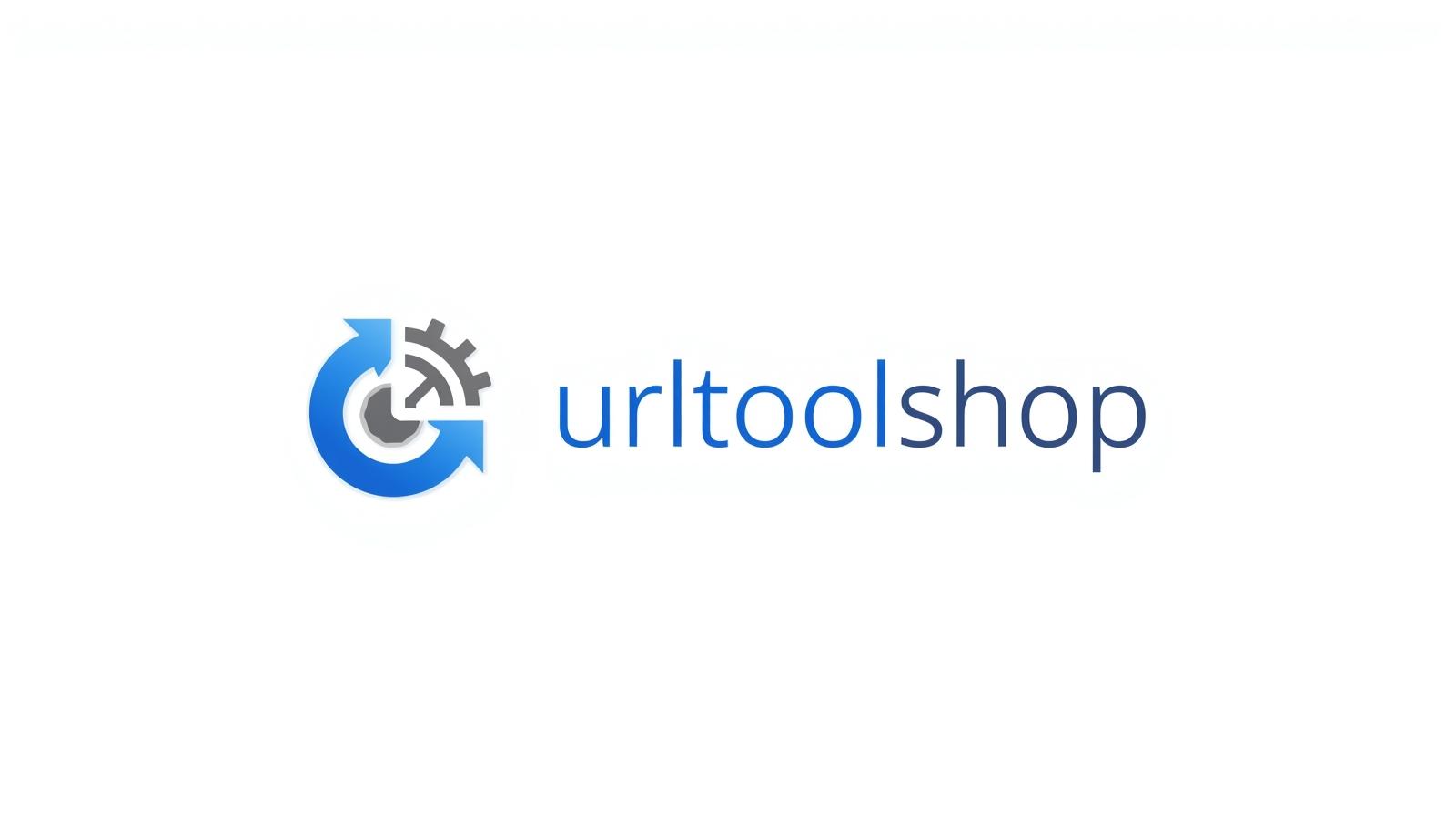
ICO to Gif
Created on 16 September, 2025 • Image Manipulation Tools • 27 views • 1 minutes read
Icons are a key part of user interfaces, websites, and applications. They are often stored in the ICO (Icon) format, which is designed for favicons and program icons
ICO to GIF Converter: Transform Icons into Lightweight GraphicsIcons are a key part of user interfaces, websites, and applications. They are often stored in the ICO (Icon) format, which is designed for favicons and program icons. However, ICO files are not always convenient for sharing, editing, or online use. By using an ICO to GIF Converter, you can easily transform your icons into GIF (Graphics Interchange Format) images. This makes them more versatile, smaller in size, and widely supported across all devices and platforms.
What is an ICO to GIF Converter?
An ICO to GIF Converter is a tool that converts icon files into GIF format.
ICO: A special format that stores multiple icon sizes (such as 16x16, 32x32, 64x64) in one file, primarily used for applications and favicons.
GIF: A compressed image format limited to 256 colors, widely used for web graphics, simple animations, and transparent backgrounds.
For example:
A 32x32 ICO file can be converted into a GIF image, making it easier to embed on websites or share in documents.
Why Convert ICO to GIF?
1. Better Compatibility
GIF files are supported across all browsers, mobile devices, and design software, unlike ICO files, which have limited use.
2. Smaller File Sizes
GIF compression reduces file size, making images lighter and faster to load.
3. Transparency Support
Like ICO, GIF supports transparency, ensuring icons maintain clean backgrounds on different surfaces.
4. Animation Possibility
Unlike ICO, GIF allows animation. You can combine multiple frames to create animated icons or banners.
How Does an ICO to GIF Converter Work?
Using an ICO to GIF Converter is simple:
Upload your ICO file into the converter.
Click “Convert” to process the image.
Download the GIF version for use online, in applications, or in documents.
Advanced tools may include:
Batch conversion of multiple ICO files.
Custom resizing to generate GIFs in different dimensions.
Animation features to turn multiple ICO frames into a moving GIF.
Best Practices for ICO to GIF Conversion
Use high-quality ICO files to maintain clarity after conversion.
Be mindful of color limits since GIF supports only 256 colors.
Test transparency to ensure backgrounds remain clean.
Keep animations short to avoid large file sizes.
Save ICO originals as backups for software or favicon use.
Popular posts
-
Barcode ReaderMISC Tools • 75 views
-
Color PickerMISC Tools • 68 views
-
Exif ReaderMISC Tools • 65 views
-
Bcrypt GeneratorGenerator Tools • 52 views
-
SHA 3/384 GeneratorGenerator Tools • 49 views