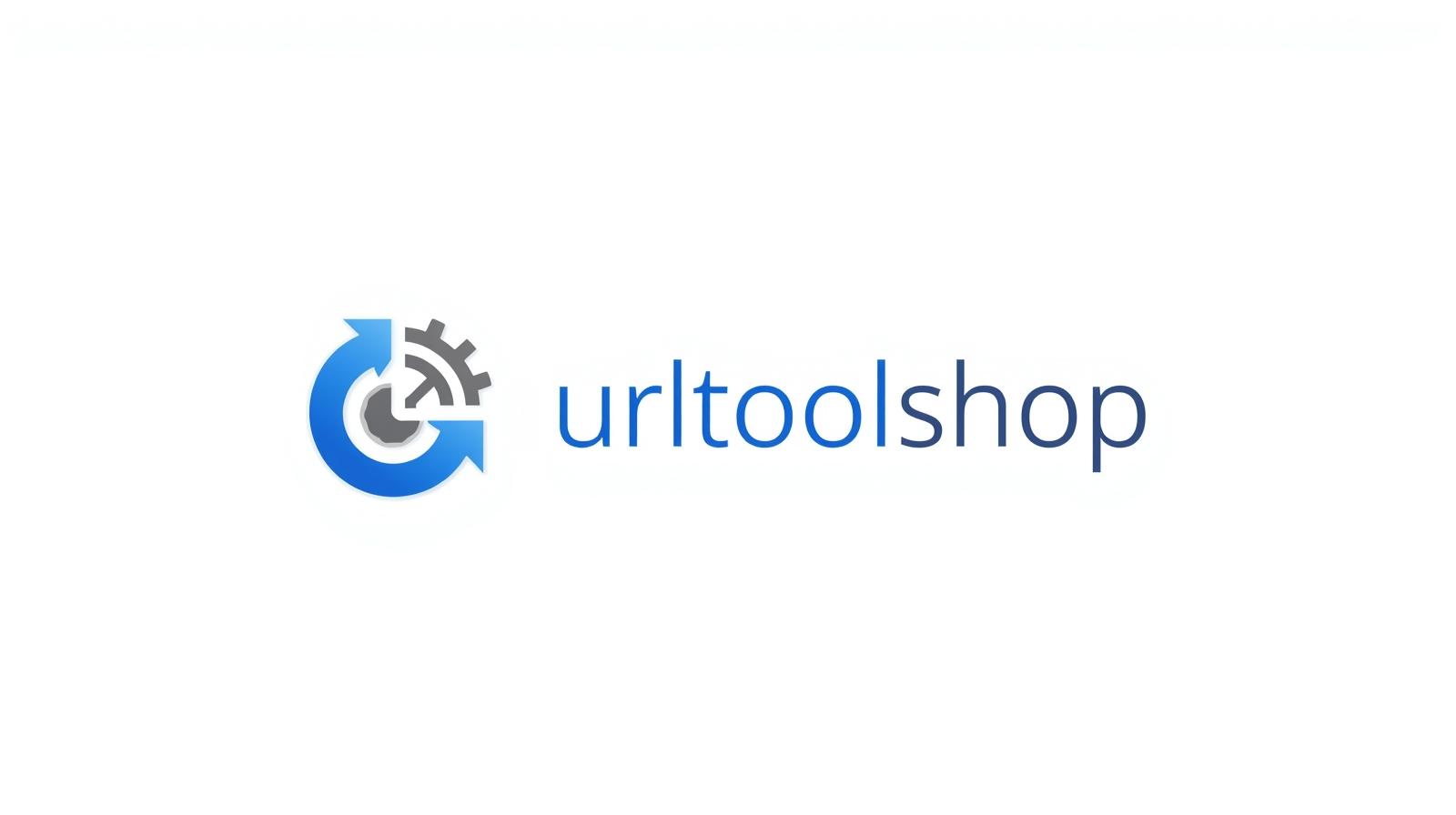
Gif to JPG
Created on 16 September, 2025 • Image Manipulation Tools • 39 views • 2 minutes read
The GIF (Graphics Interchange Format) has been around for decades and is widely used for simple animations and graphics. While it’s excellent for memes, banners
GIF to JPG Converter: Transform Animated or Static GIFs into Universal ImagesThe GIF (Graphics Interchange Format) has been around for decades and is widely used for simple animations and graphics. While it’s excellent for memes, banners, and short animations, GIFs have limitations such as large file sizes, restricted color depth, and limited editing options. JPG (or JPEG), on the other hand, is the most popular image format for photos and web content thanks to its small size, high compatibility, and efficient compression. A GIF to JPG Converter makes it easy to transform GIFs into JPGs, ensuring easier sharing, editing, and storage.
What is a GIF to JPG Converter?
A GIF to JPG Converter is a tool that converts GIF images into JPG format.
GIF: Supports animation and transparency but is limited to 256 colors, which can reduce image quality for complex graphics.
JPG: A compressed format designed for photos and complex images, capable of displaying millions of colors in smaller file sizes.
For example:
A 2MB animated GIF can be converted into individual JPG frames for editing or a single static JPG image, reducing file size and improving compatibility.
Why Convert GIF to JPG?
1. Smaller File Sizes
JPG compression makes converted images lighter, saving storage and bandwidth.
2. Wider Compatibility
JPG files are universally supported across all platforms, browsers, apps, and devices, unlike GIFs, which are mostly limited to animations.
3. Better for Photos and Graphics
JPG supports millions of colors, making it ideal for photos and detailed visuals, whereas GIF is restricted in color depth.
4. Editing Flexibility
Graphic design software handles JPG files more efficiently, allowing for easy resizing, cropping, and enhancing.
5. Optimized for Web and Social Media
JPG images load faster and are preferred for blogs, websites, and social media sharing.
How Does a GIF to JPG Converter Work?
Using a GIF to JPG Converter is simple:
Upload your GIF file into the converter.
Select conversion options—single static frame or multiple frames to JPG.
Click “Convert” to process the file.
Download the JPG image(s) for use in your projects.
Some advanced converters offer:
Batch conversion for multiple GIFs.
Frame extraction to convert every frame of an animated GIF into separate JPG images.
Quality settings to balance image size and detail.
Best Practices for GIF to JPG Conversion
Choose the right frame if converting animated GIFs to static JPGs.
Adjust quality settings for a balance between size and clarity.
Keep original GIFs if you want to preserve animations.
Use JPGs for static images and save GIFs only for short loops or motion graphics.
Test file sizes after conversion to ensure faster website loading.
Popular posts
-
Barcode ReaderMISC Tools • 75 views
-
Color PickerMISC Tools • 68 views
-
Exif ReaderMISC Tools • 65 views
-
Bcrypt GeneratorGenerator Tools • 52 views
-
SHA 3/384 GeneratorGenerator Tools • 49 views